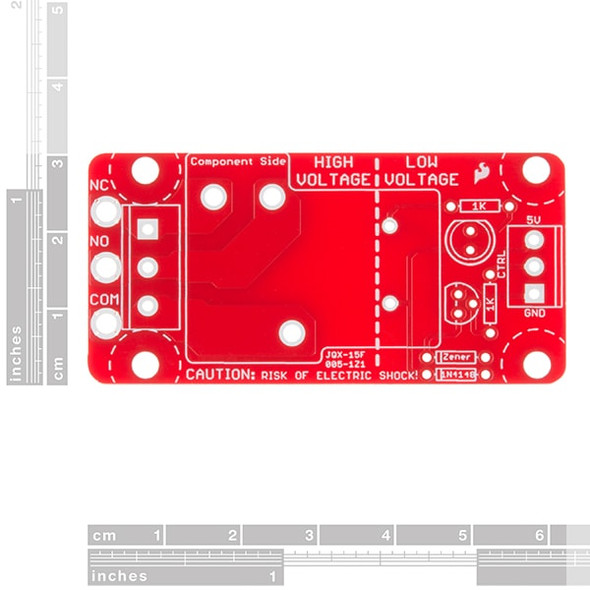Description
Relay Module, 2 Channel, 16A, USB
This 2 Channel Relay Module provides 2x volt free contact relay outputs with a current rating of up to 16Amp each. The USB-RLY02-SN is powered and instructed from any standard USB bus and does not require any additional power. The relays are SPCO (Single Pole Change Over) types. The normally open, normally closed and common pins are all available on the screw terminals.
The relay module board has a red LED mounted immediately next to each relay to indicate whether it is in a powered state (LED on).
Relay Module Features:
- Number of Relay's: 2
- Power: Powered from a standard USB bus
- Control interface: USB
- Relay current: Up to 16Amp @24vdc or 250vac
- Connections - Screw Terminals for N/O N/C and Common contacts.
- Operating Temperature: -40°C to +70°C
Relay Power Rating:
| Load Type | Typical applications | Rating |
| AC1 | Non-inductive or slightly inductive loads | 16A @ 250V AC |
| AC15 | Control of electromagnetic load (>72VA) | 3A @ 120V AC 1.5A @ 240V AC |
| AC3 | Control of motor | 750W |
| DC1 | Non-inductive or slightly inductive loads | 16A @ 24V DC |
| DC13 | Control of electromagnetic loads | 0.22A @ 120V DC 0.1A @ 250V DC |
Dimensions:
- Length: 71mm
- Width: 51mm
Getting started with the USB Relay Module:
First Step - Install the Driver
The USB-RLY02 module uses the Microchip PIC18F14K50 to handle all the USB protocols. Before using the USB-RLY02, you will need to download the Drive Files and unzip them into a temporary folder. Connect the USB-RLY02 and windows will detect it and ask for the drivers. Point windows to the inf folder and it will install the driver. The RLY02 will now appear as a com port.
Selecting the COM port?
After installing the drivers, and plugging in the USB-RLY02 module to a spare USB port, you will want to know which COM port it has been assigned to. This will vary from system to system depending on how many COM ports you currently have installed. To find out where it is, right-click on your "My Computer" desktop icon and select the "Device Manager" tab. Now scroll down and open the "Ports (COM & LPT)" tab. You should see the USB serial port listed - COM2 in the example below. If you want to change the COM port number - just right-click on it, select properties, select advanced, and select the COM port number from the available list. The COM port may be left at the default baud rate etc because they are not actually used - there is a direct USB connection into the processor.
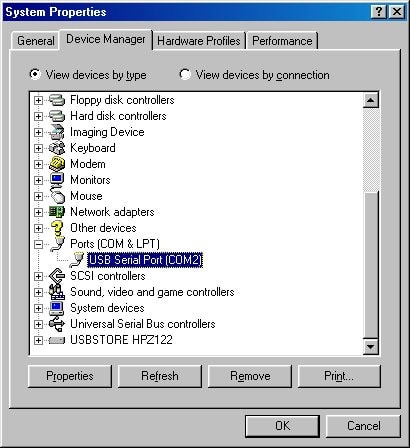
Documents:
- HF115F (Relay Datasheet)